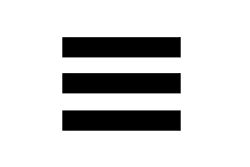Search the BlogBird support pages
Can't find an answer to your question? Mail us at:
'Send mail as' in Gmail
Step 1: check if mail to yourname@yourdomain.com reaches your Gmail inbox
First, make sure that emails sent to yourname@yourdomain.com are automatically forwarded to your Gmail account. To test that, ask someone else to send you an email at yourname@yourdomain.com and check if you receive the email in your Gmail inbox. Gmail automatically filters out any emails you send to yourself, so to test it you need someone else to send you an email.
Step 2: configure Gmail to send mail from your own domain
Next, configure Gmail so you can use yourname@yourdomain.com as the 'from'-address in Gmail.
In Gmail, click on the cog, and then “See all settings”.
Go to the tab "accounts and import".
Scroll down to “Send mail as” and click "add another email address".
Fill in the email-address you would like to send mail from, and click “next step”.
On the next screen, fill in your password, and your full email-address as the username (NOT just the part before the @)
The server name is: pvm-portablepage1.srvnl.nl
Port: 465
Also select: "Secured connection using SSL"
Click "Add Account".
That's it, when you compose a new email, you can now select your domain's email-address as the sender.
Tags
Gmail, Gmail.com, Googleinstellen, instellingen, ontvangen, verzenden, send, receive