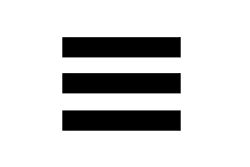Search the BlogBird support pages
Can't find an answer to your question? Mail us at:
The BlogBird edit screen
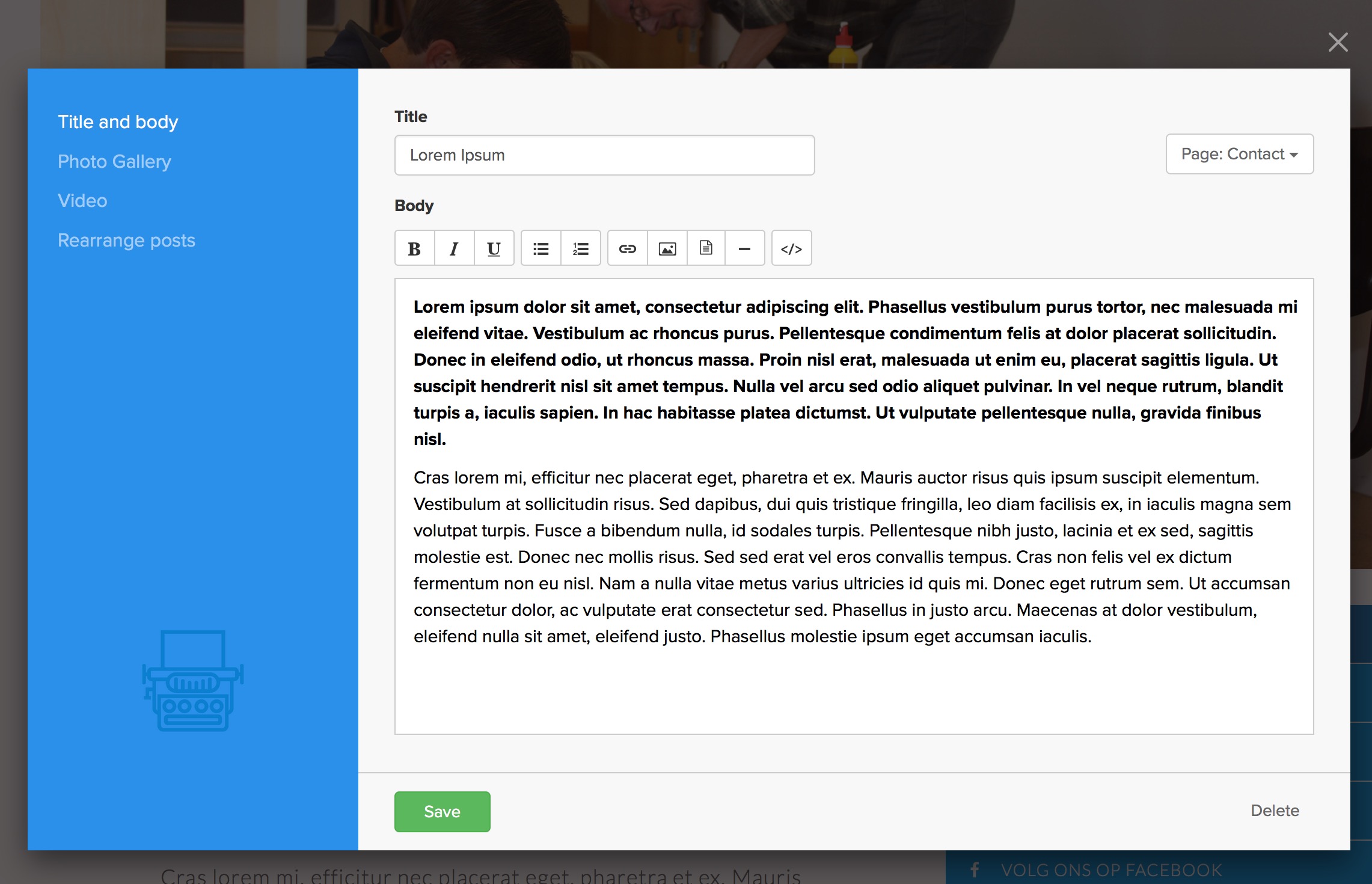
Most of your site's editing is done through the edit screen. To open the edit screen for a particular post, just click on the post (see "editing your website"). The edit screen opens with editing fields for the "title" and "body" (the title and main text of your post), but if for example you want to add a photo-gallery to your post, you can do so by clicking on "photo-gallery" in the blue column on the left hand side. To add a video to your post, click on "video" in the menu on the left hand side, and so on.
Saving a post
To save a post and see your changes, press the green "save" button.
Deleting a post
To delete a post, press the "delete"-button in the bottom-right corner. Don't worry if you pressed the button by accident: you will be asked for a confirmation. Do note that if you delete AND confirm the deletion of your post, it will be gone, including any images belonging to the post.
Changing the order of posts on your page
To change the order in which posts appear on your site, click on "rearrange posts" in the blue column on the left-hand side. You'll see a list of all posts on the current page. To change their order, grab a post by its handle on the right hand side (see image below) and drag it up or down.
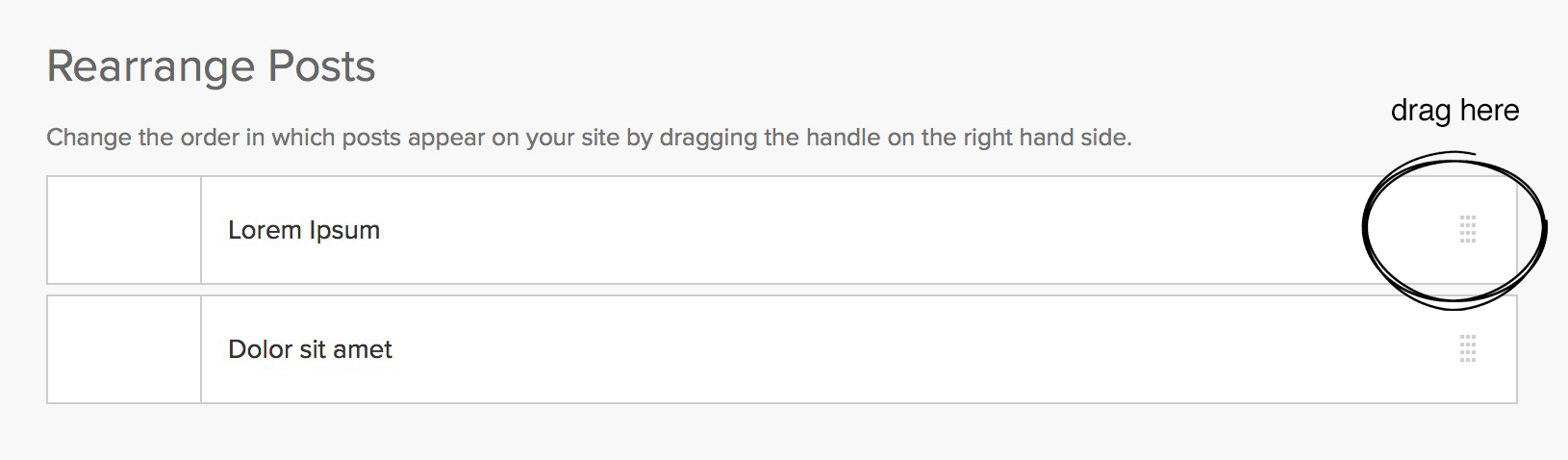
Tags
Edit screen, edit window, editwindow, post, posts, popup, pop-up, modal, window, reorder, rearrange, change order, delete, remove, save, publish.Bewerkscherm